Library/Criteria
Criteria & Library
A set of Criteria defines the outcomes (Principles) that a Motivation aims to achieve. These criteria act as benchmarks to assess whether principles are followed or objectives are achieved. Meeting the criteria signifies compliance with the associated principle. Multiple Principles can reference the same criterion.
Note: The following actions are available to admin users only.
Managing Criteria
To manage Criteria, navigate to the Library / Criteria tab in the Personal Menu on the left sidebar, under the Library section. On this page, the user will find a list of all Criteria supported by the service.
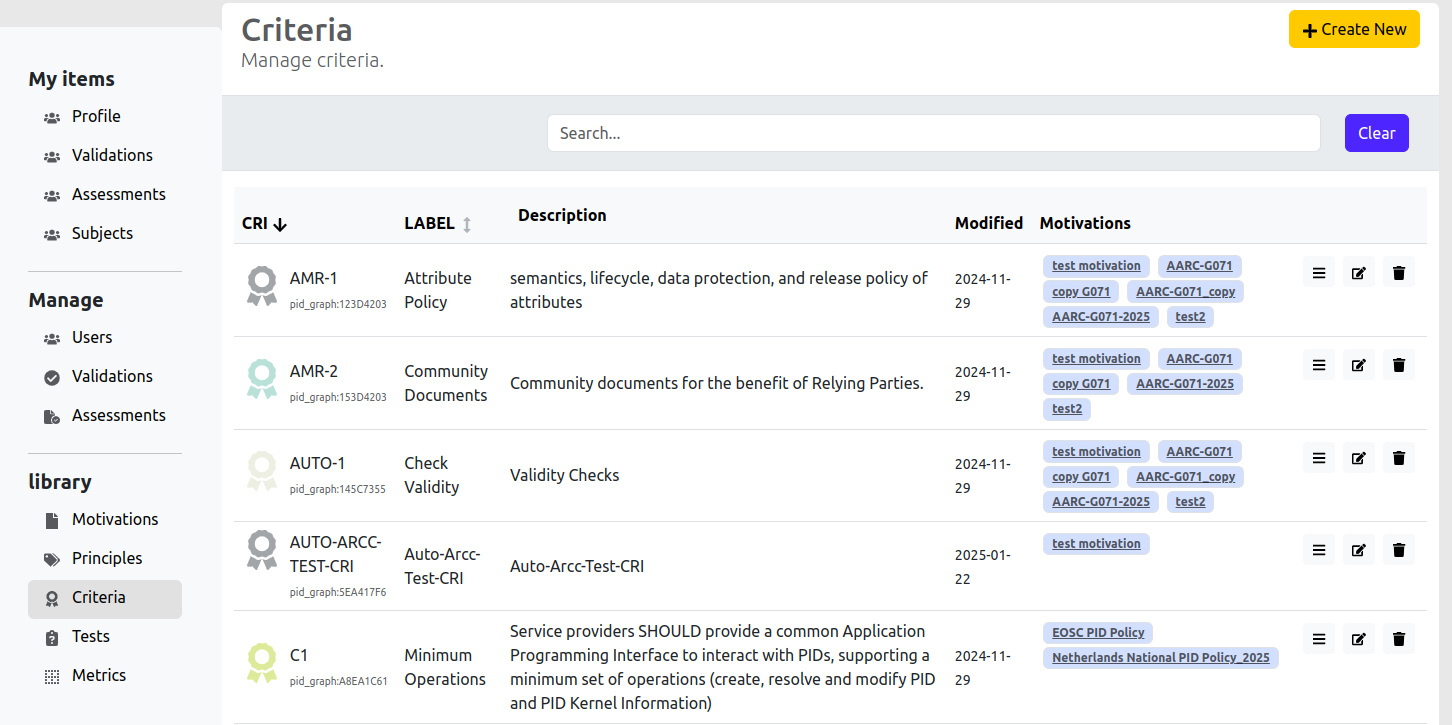
The displayed information includes:
- CRI: The acronym of the criterion.
- Label: The label associated with the criterion.
- Description: A description of the criterion.
- Modified: The timestamp indicating when the criterion was last modified.
- Motivations: The motivations associated with the criterion.
Adding a New Criterion
To add a new Criterion, click the Create New button .
A pop-up window will appear, and the administrator can fill in the criterion details:
- CRI: The acronym of the criterion.
- Label: The label associated with the criterion.
- Description: A description of the criterion.
- Imperative: Defines the level of the requirement, the criterion is necessary to comply or not.
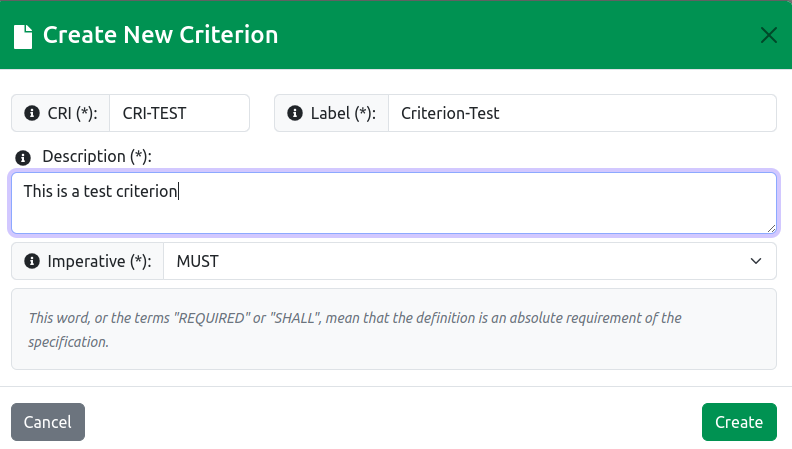
Searching the Criteria List
Administrators can search for criteria by entering keywords in the search auto-complete field. The search function is performed across the following fields:
- CRI
- Label
- Description
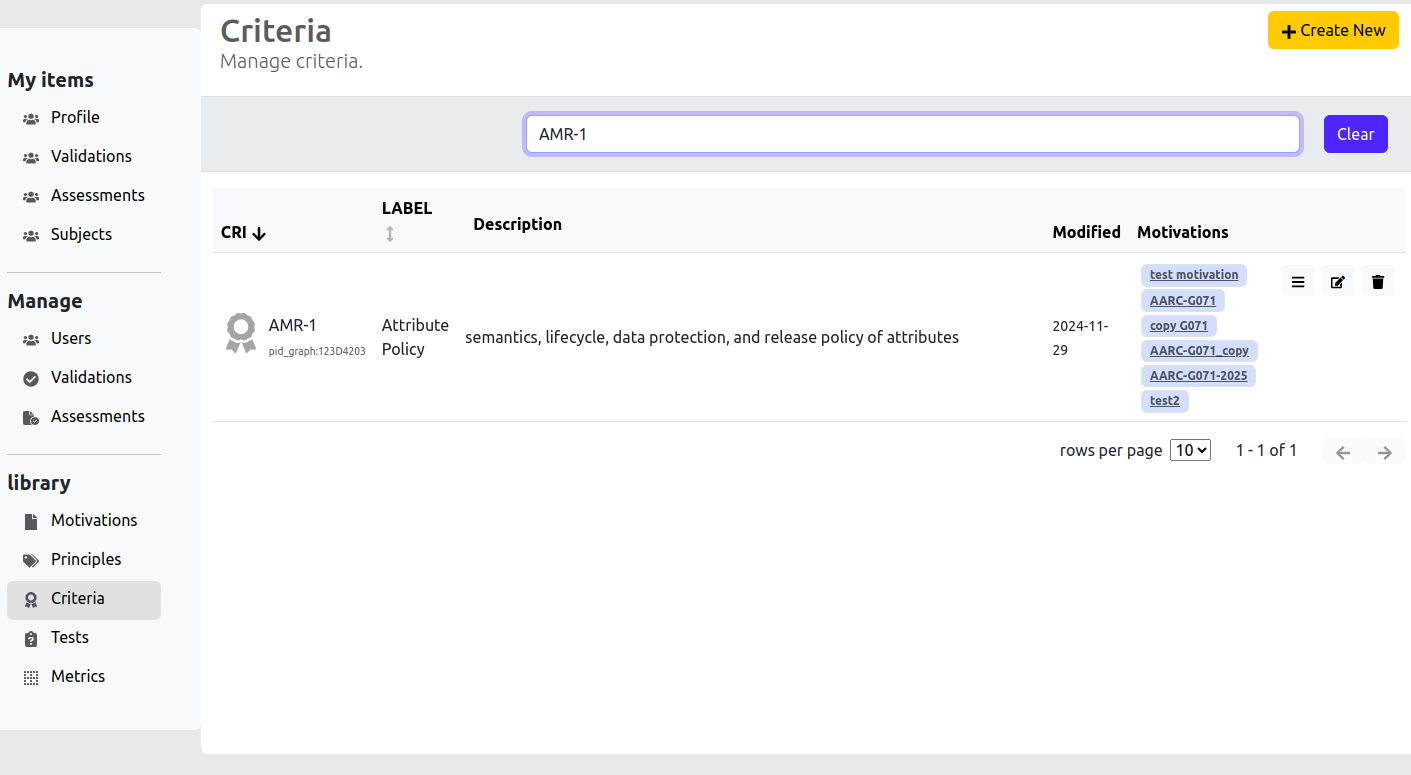
Viewing Criterion Details
To view the details of a specific criterion, click the Details button: .
A pop-up window will display the criterion's detailed information.
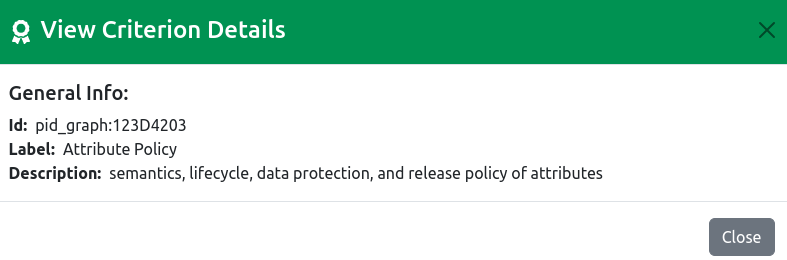
Editing a Criterion
To edit a criterion, click the Edit button:
A pop-up window will appear, allowing modification of the following criterion details:
- CRI: The acronym of the criterion.
- Label: The label associated with the criterion.
- Description: A description of the criterion.
- Imperative: Defines the level of the requirement; the criterion is necessary to comply.
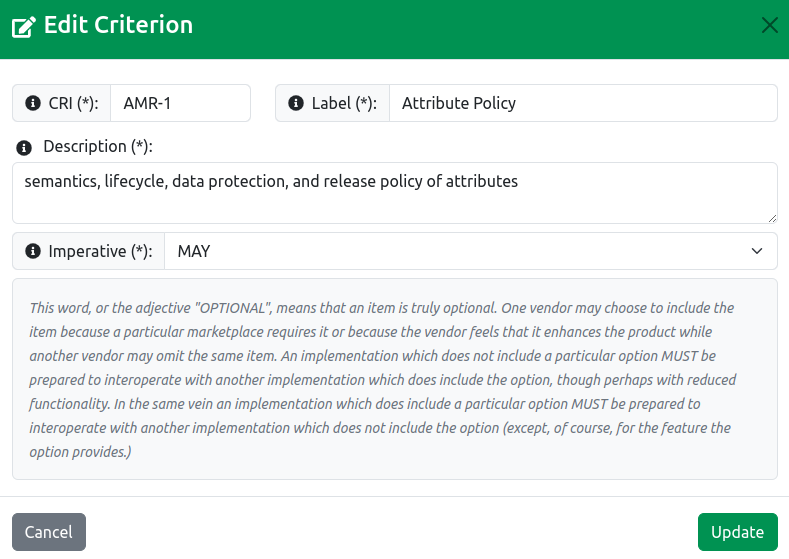
To save the changes, click the Update button:
To cancel the changes, click the Cancel button:
If the criterion is part of a published motivation assessment type, the changes will be rejected, and the administrator will be notified via an error message.
Deleting a Criterion
To delete a criterion, click the Delete button:
A pop-up window will prompt the administrator to confirm the deletion.
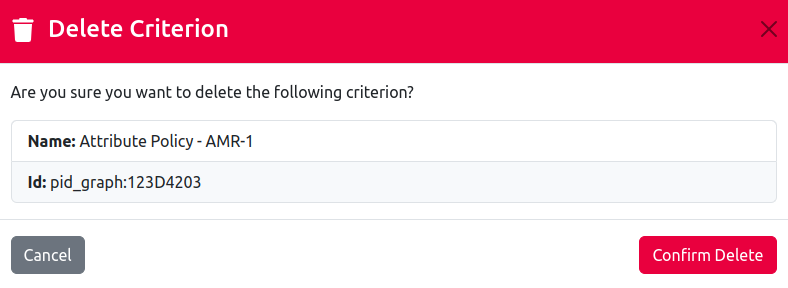
To proceed with the deletion, click the Confirm Delete button: .
To cancel the deletion, click the Cancel button:
.
If the criterion is associated with a published motivation assessment type, it cannot be deleted, and the administrator will receive an error message.