Admin / Manage Users
Manage Users
As an admin, you have the ability to manage users within the system. This includes viewing user details, deleting users, and searching for users based on specific filters.
Navigate to Users
To manage users, an admin should navigate to the Users tab from the Personal Menu located on the left sidebar under the Manage section.
On this page, the admin will see a list of all registered users.
Search for Users
To search for users, the admin can use the search bar and filter options provided on the page. The search allows you to find users by the following criteria:
Search via Type
- Search for users by type, such as Verified, Identified, or Admin.
- Select the user type from the dropdown menu to filter the results.
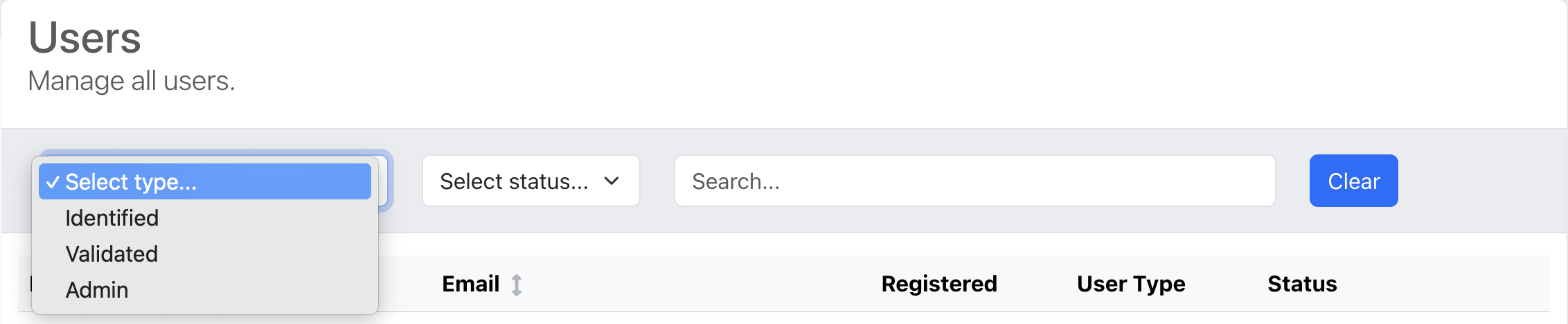
Search via Status
- Search for users based on their status, such as Active or Deleted.
- Select the desired status from the dropdown menu.
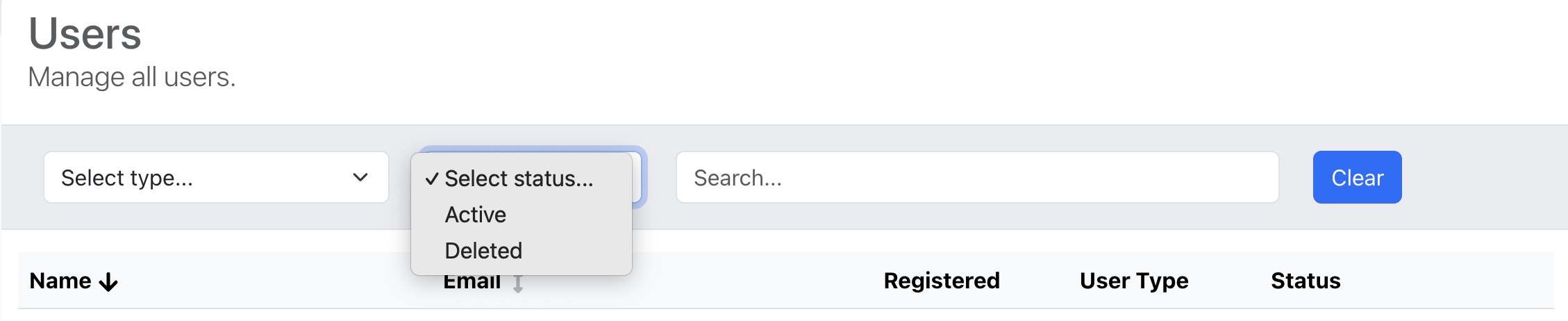
Search via Keywords
- You can also search by keywords (e.g., name, email, etc.).
- Enter keywords into the search bar to filter users by name, email, or other relevant information.
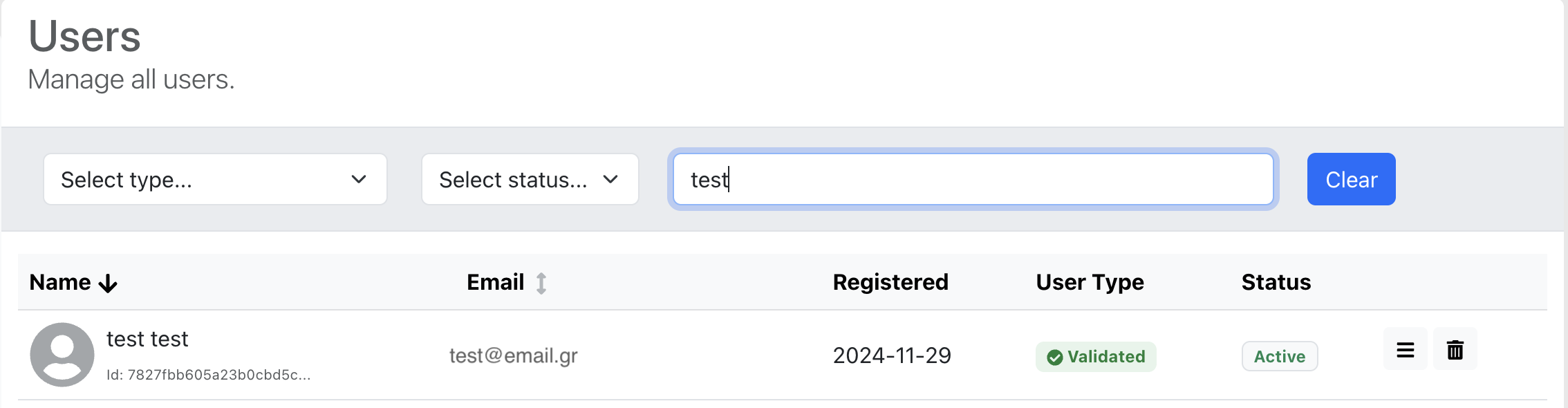
The search results will update dynamically based on the selected filters.
View a User
An admin can view a user by clicking on the View user details button.

A modal will open displaying detailed information about the user
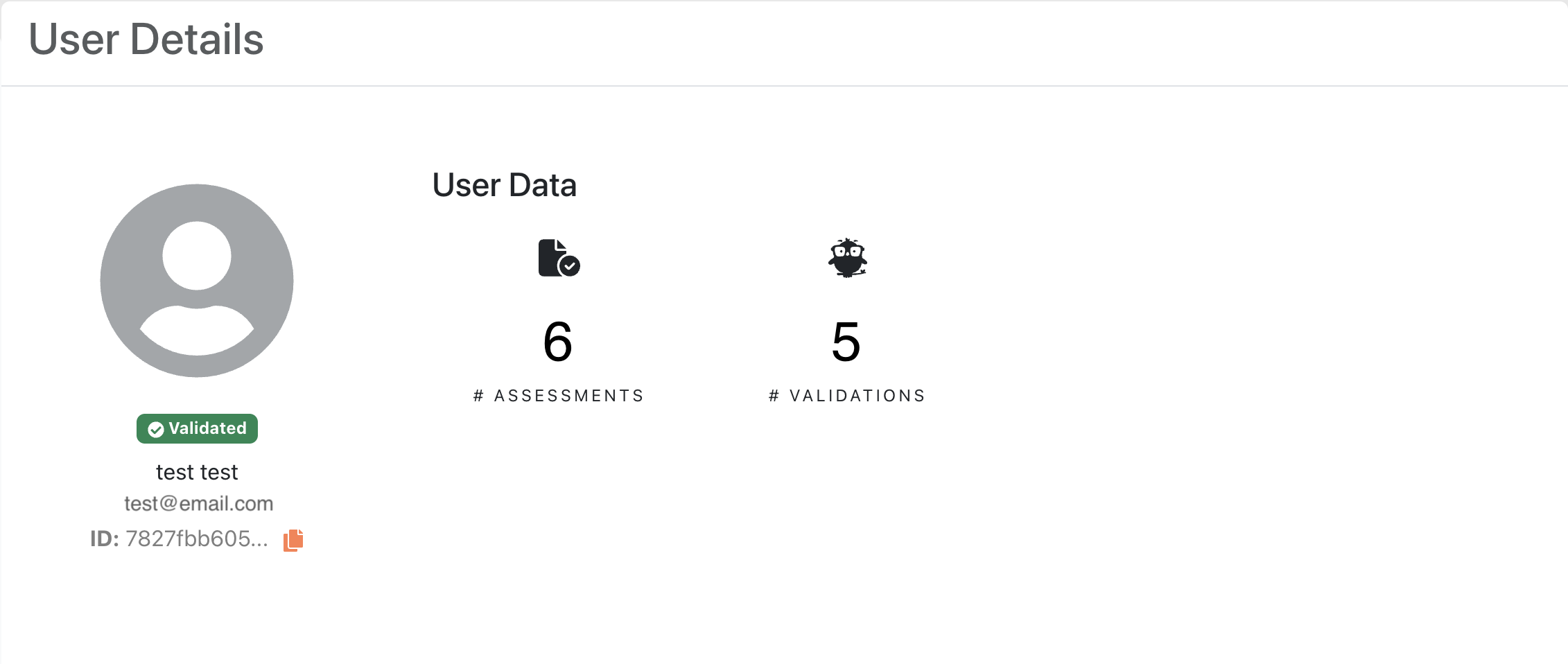
Delete a User
An admin can delete one of the tests by clicking on the Delete test button.

In this modal, the admin is required to provide a Reason for deleting the user.
- Reason (*): This field is required. Admins must enter a brief reason for the deletion (e.g., violation of terms, user request, etc.).
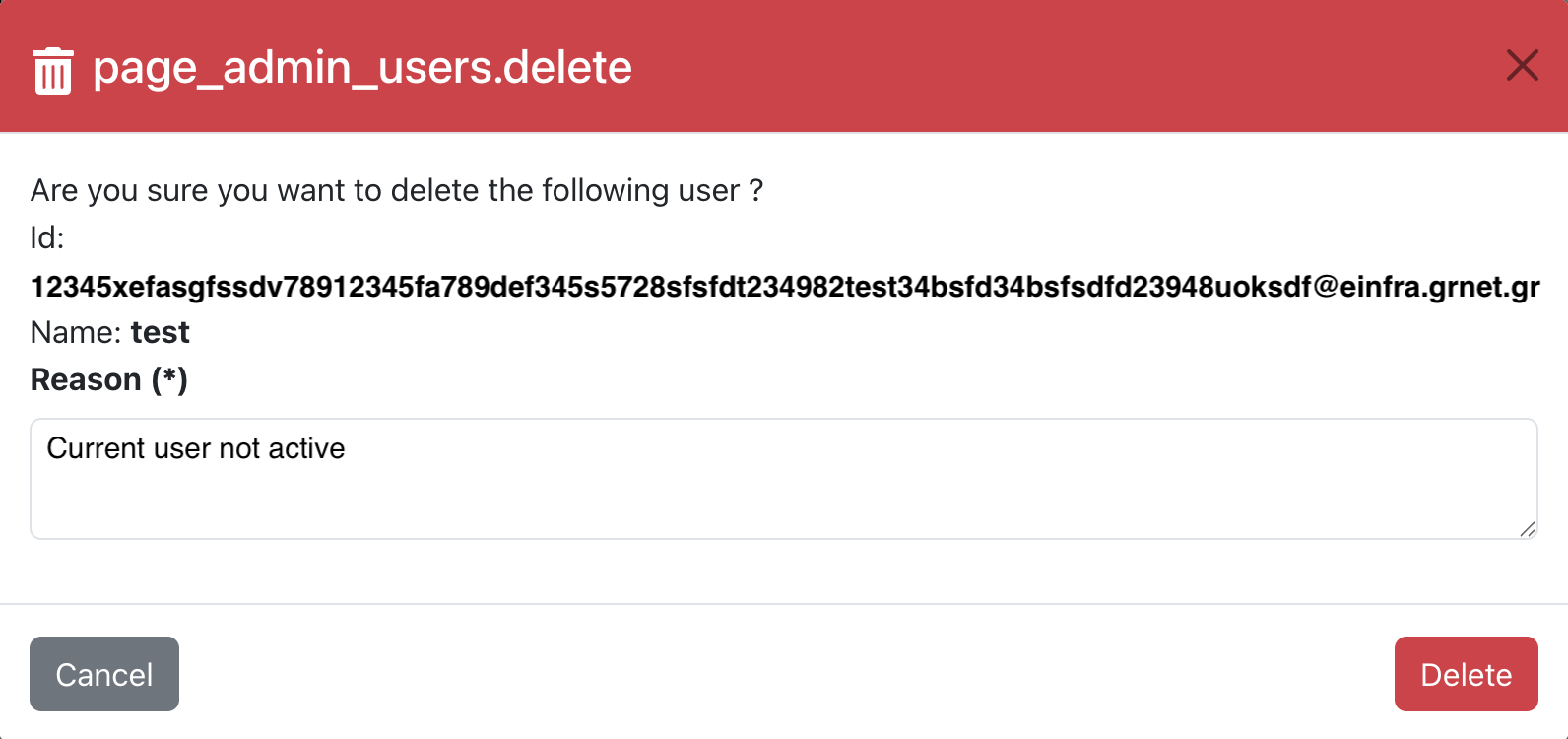
After entering the reason, the admin can click the Delete button to delete the user. If they change their mind, they can click Cancel.
Be cautious when deleting users, as this action is irreversible.
Once the user is deleted, the admin will be redirected back to the list of users.