Manage Assessments
Note: The following actions are available to admin users only.
Managing Assessments
The Manage Assessments section allows admins to oversee and control assessments within the system. Admins can access this section by navigating to Manage / Assessments in the Personal Menu on the left sidebar.
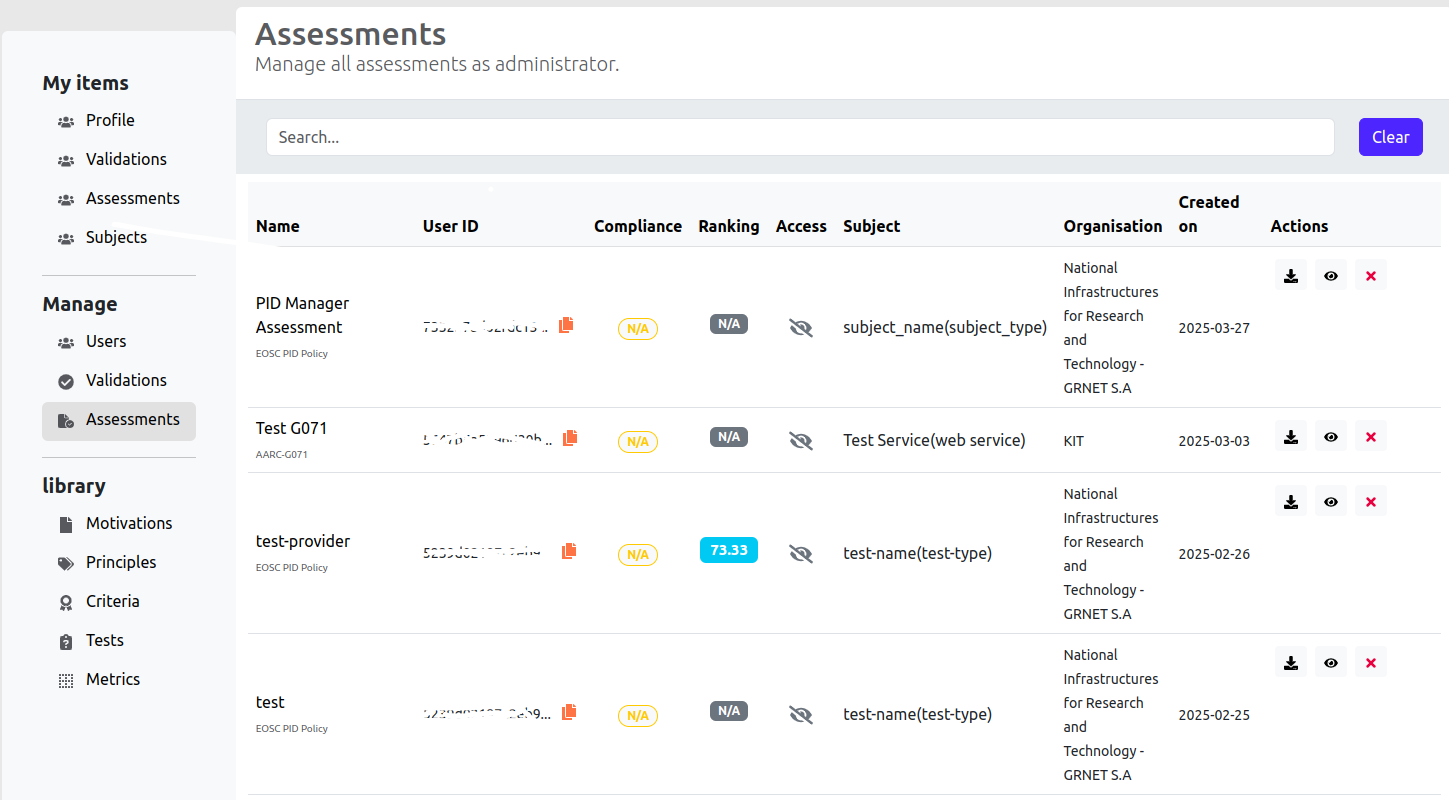
Assessment Details
The Manage Assessments page displays a list of all existing assessments along with the following details:
- Name: The title of the assessment.
- User ID: The unique identifier of the assessment creator.
- Compliance: Indicates whether the assessment meets compliance requirements.
- Ranking: The score assigned to the assessment.
- Access: Specifies whether the assessment is public or private.
- Subject: The subject associated with the assessment.
- Organisation: The organization on whose behalf the assessment was created.
- Created on: The timestamp indicating when the assessment was created.
Searching the Assessment List
Administrators can search for criteria by entering keywords in the search auto-complete field. The search function is performed across the following fields:
- Name
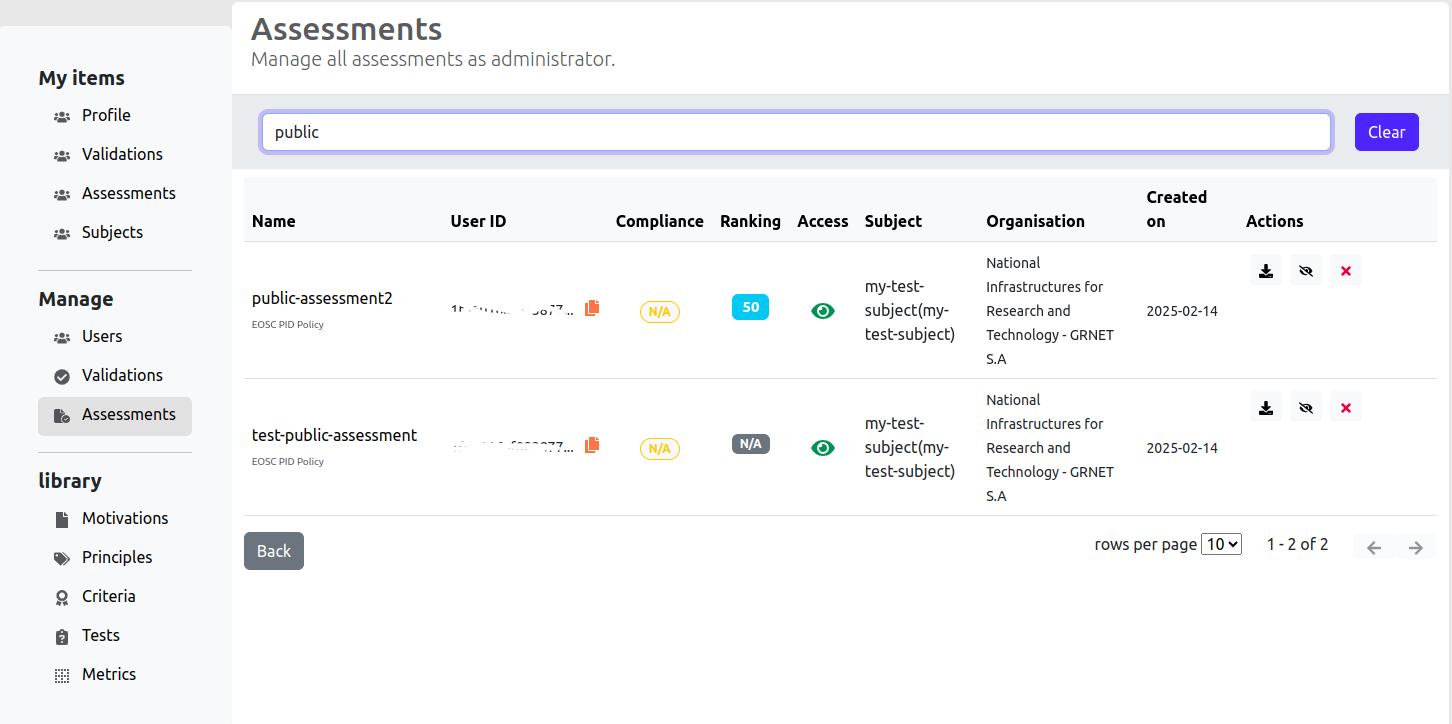
Exporting & Downloading Assessments
Admins can export assessments in JSON format and download them for future use by clicking the Export & Download Assessments button:
The JSON file will be saved to the admin’s local storage.
Publishing & Unpublishing Assessments
Admins can change the access type of an assessment:
-
To publish an assessment (make it publicly accessible), click the Publish Assessment button:
-
To unpublish an assessment (restrict access to private), click the Unpublish Assessment button:
Deleting an Assessment
To remove an assessment from the system, admins can click the Delete button:
A confirmation dialog will appear before deletion: 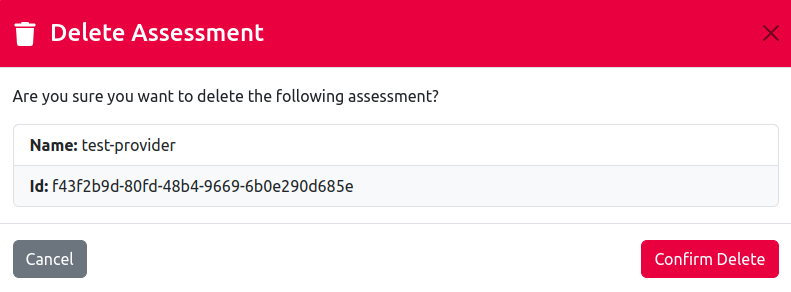
To proceed with deletion, click Confirm Delete: . The assessment will be deleted and a success message will notify the admin
To cancel the deletion process, click Cancel: . The assessment remains at CAT Service