Subjects
Subjects
In the Compliance assessment Toolkit, the subject that a user wants to access refers to the specific service, infrastructure, URL, or other relevant resource within the system. This subject is linked to the assessment process and determines what the user is evaluating or contributing to. In order to proceed to an assesmsnet the user must first create the subject(s) he wants to evaluate.
Manage Subjects
To manage Subjects, a user should navigate to the Subjects tab from the Personal Menu located on the left sidebar. In this page the user can find the list of subjects he owns and he can update or delete them.
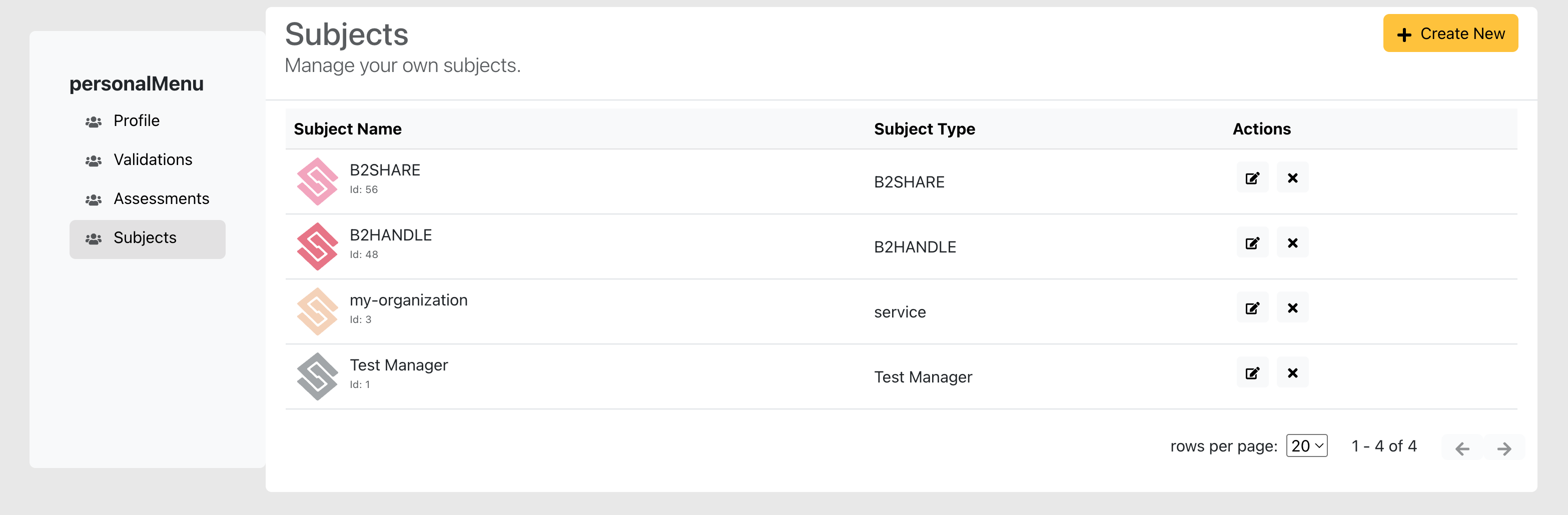
Creating a New Subject
To create a new subject, the user should click the Create New button, which will redirect them to the Subject modal screen.
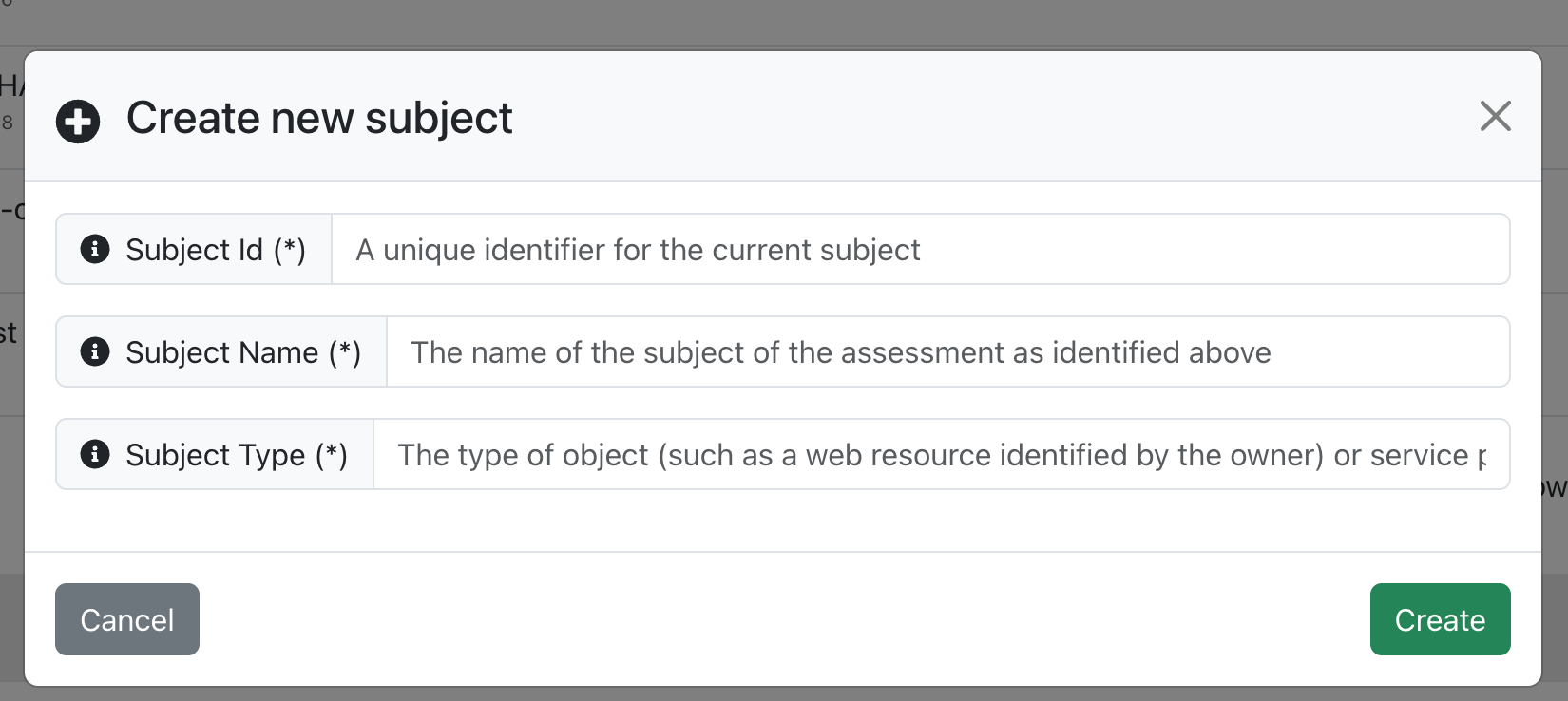
On the creation page, users must provide key details about the subject they intend to assess. This ensures that each assessment is properly linked to a specific resource within FAIRCORE4EOSC CAT.
The required information includes:
- Subject Id (required): A unique identifier assigned to the subject, ensuring it can be distinctly referenced within the service.
- Subject Name (required): The name of the subject being assessed. It should be unique and easily recognizable to avoid confusion with other subjects.
- Subject Type (required): The category of the subject, which could be a web resource, service, infrastructure, or other relevant object provided by an authority, provider, or manager.
These are all required fields .
Once the necessary fields are filled in, the user can click the Submit button to create the subject and then he will be redirected in the page with the list of subject he owns. If the user wishes to cancel the process, then he should click the Cancel button.
Edit a Subject
A User can edit one of the subjects he owns by clicking on the Edit button . Then a modal like the one in the following image will appear.
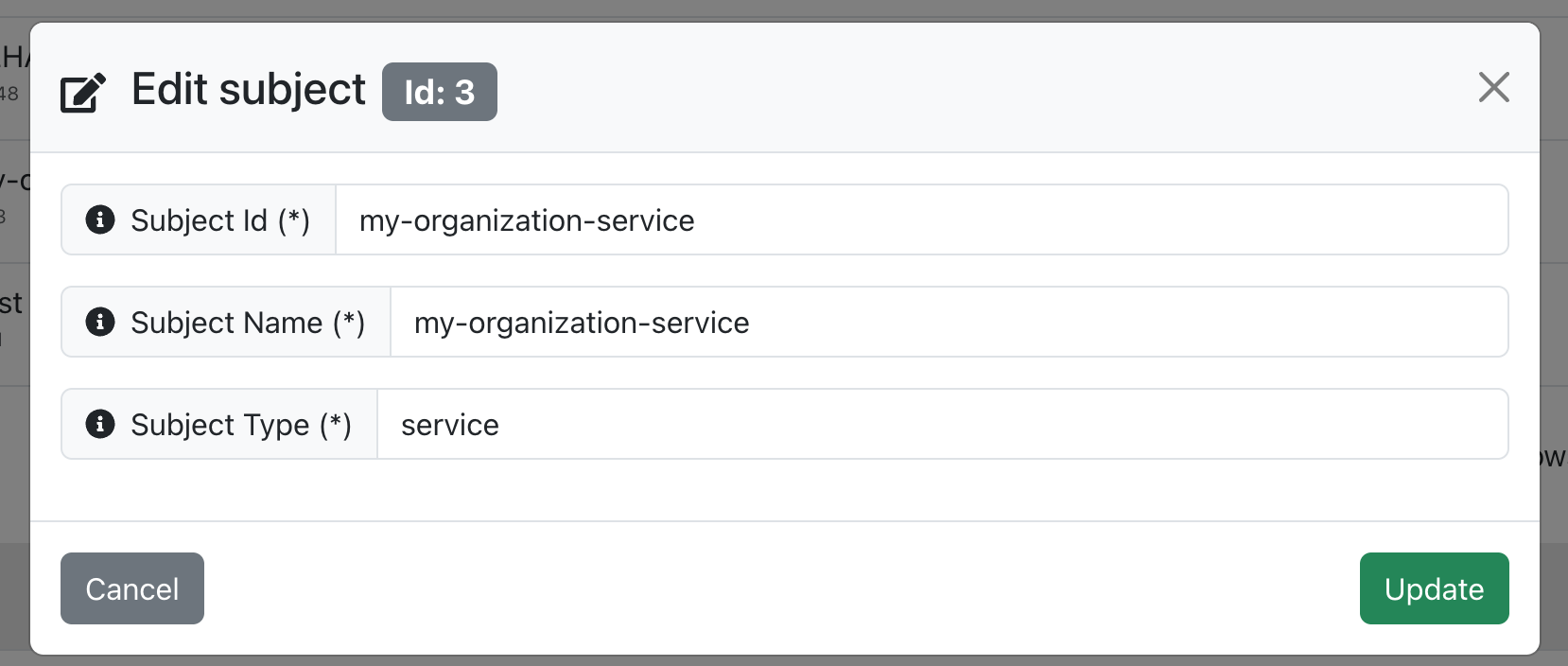
The user can update the following fields:
- Subject Id (required): A unique identifier assigned to the subject, ensuring it can be distinctly referenced within the service.
- Subject Name (required): The name of the subject being assessed. It should be unique and easily recognizable to avoid confusion with other subjects.
- Subject Type (required): The category of the subject, which could be a web resource, service, infrastructure, or other relevant object provided by an authority, provider, or manager.
Once the necessary fields are updated, the user can click the Update button to update the subject and then he will be redirected in the page with the list of subject he owns. If the user wishes to cancel the process, then he should click the Cancel button.
Delete a Subject
A User can delete one of the subjects he owns by clicking on the Delete button . Then a modal like the one in the following image will appear.
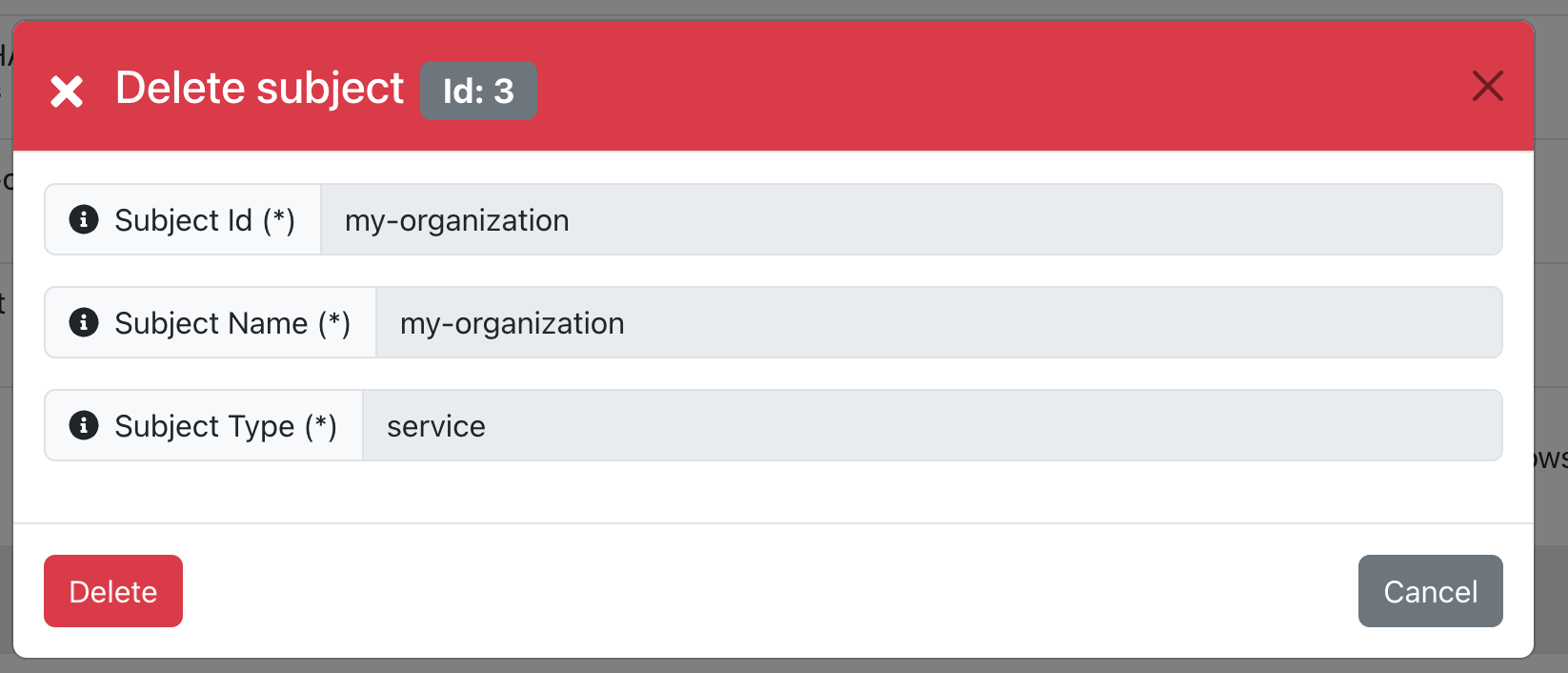
The user can click the Delete button to delete the subject and then he will be redirected in the page with the list of subject he owns. If the user wishes to cancel the process, then he should click the Cancel button.