Admin / Create Motivation
Create Motivations
To create a new motivation administrator should select Motivation from the Library menu at the left of the page.
This action guides administrator to the motivations page where a list of motivations is displayed.

The administrator can create a new motivation by clicking on the Create New button.

A modal window pops up permitting administrator to add the motivation details:
MTV an acronym representing the motivation (should be unique) Label The name of the motivation Type The type of the motivation, select from a list of values Description The description of the motivation
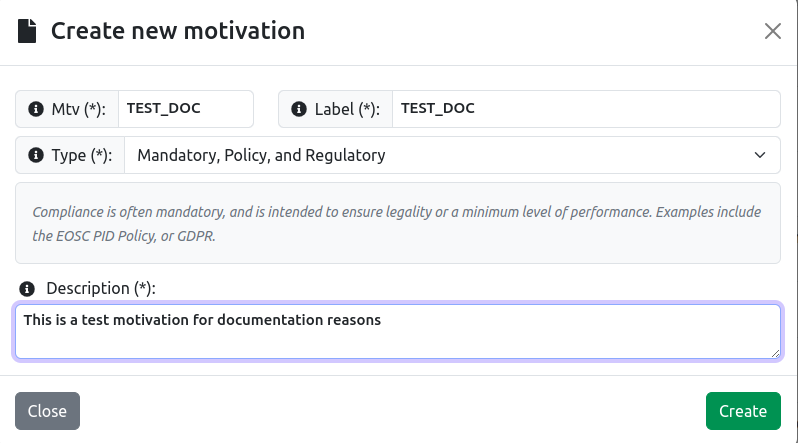
When the details are filled, the administrator can create the motivation by clicking Create button
The created motivation is added to the list of the motivations

Note : If the guidelines of the actor are coded to a group of automated tests , that are checked altogether we need to define the group details while assigning the actor to the motivation. Select Add Group Test to open add the group details. Select Test Method from the list. Define Endpoint url , which defines where the response will be received to check the test compliance
Set the Parameter that is needed to the endpoint request
- Parameter Type , Assessment Reference if received from assessment or Value if given from the user. Name , the name of the parameter Assessment Reference , where the parameter will be found in the assessment.